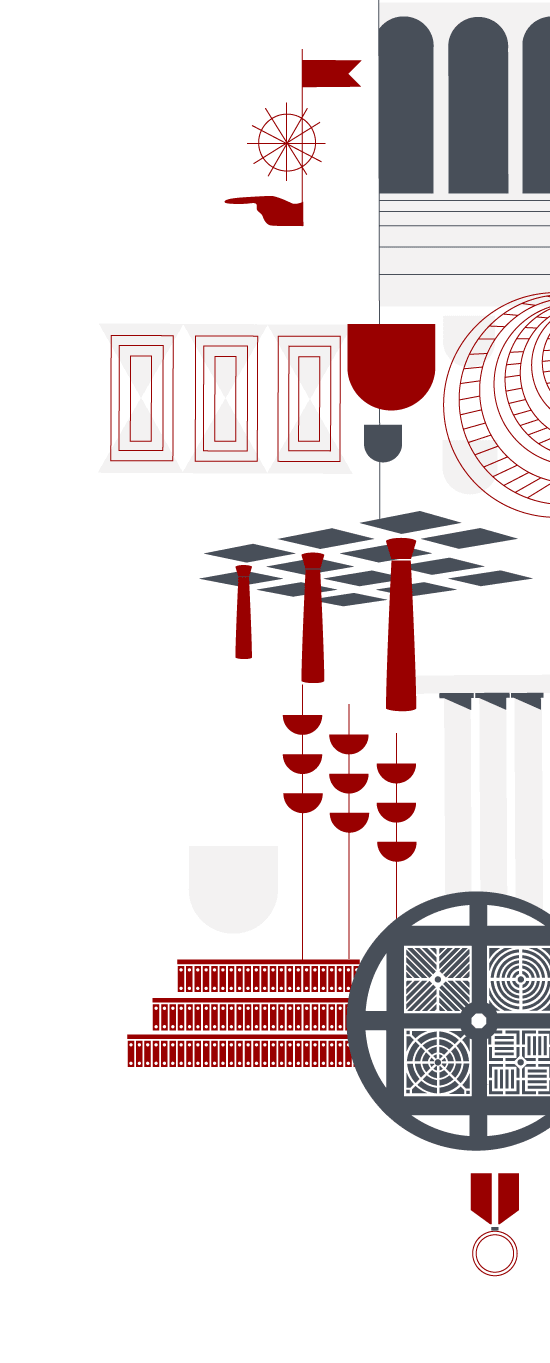
Technical Committee for Accessibility
Through the involvement of various University offices and experts, the Technical Committee for Accessibility aims to deal with accessibility issues across different areas and contexts of the University of Padua in a coordinated and systematic way. As such, the Technical Committee for Accessibility focuses on the accessibility of
• admission tests
• web content (in collaboration with ASIT and the Public Engagement Office)
• educational content and training for technical and administrative staff (PTA)
• classrooms
• University libraries and historical archives
While implementing improvements to the accessibility of tools, resources, and content, the Technical Committee for Accessibility focuses on raising awareness and generating a broader sense of understanding across all issues related to accessibility.
Objectives include
• to raise awareness and generate a broader sense of understanding on issues related to accessibility
• to explore and share best practices based on the introduction of new tools and resources (admission tests, educational content, etc.)
• to monitor the University’s level of accessibility by reporting on its progress that identify priorities, lines of action, and implemented policies (in collaboration with other working groups)
Accessibility Guidelines
Guidelines for Accessible Power Point Presentations
Materials from the "Accessibility of Power Point Presentations for Inclusive Teaching" Seminar
Publishing Accessible Documents Online
Requirements and information for creating and publishing accessible pdfs online.
All documents uploaded to Moodle are monitored and verified through the Ally software that checks and offers improvement to the accessibility of course documents using real-time visual diagnostics.
Accessibility for online educational resources
Reception and admissions tests
Resources for Inclusive Communication
Thinking and writing inclusive communication
- When possible, use E Ink (electronic paper) for recorded lessons instead of traditional chalk on blackboard; when filming a blackboard, in fact, it becomes an image and as such cannot be "translated into text" through accessibility software. On the other hand, educators can support accessibility software users by turning any surface into a digital blackboard with electronic paper.
Use slides or word processing programs, such as OneNote, when possible.
Using subtitles and captions for videos
Use the Kalrura software to add subtitles and captions for videos used during online lessons. Record voiceovers in advance and launch the Kalrura software the day or evening before needed for best results.